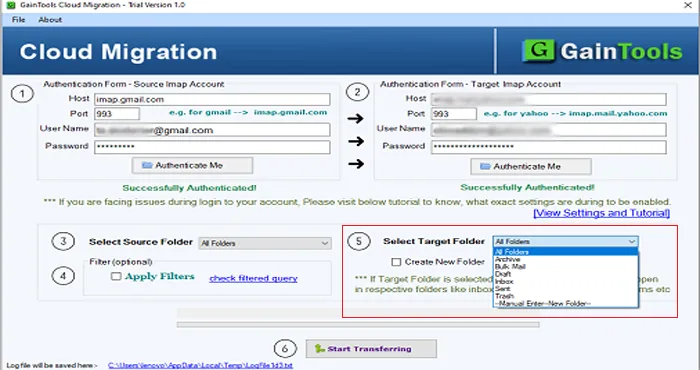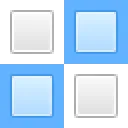Download and install GainTools Gmail to G Suite Exporter on your Windows OS.
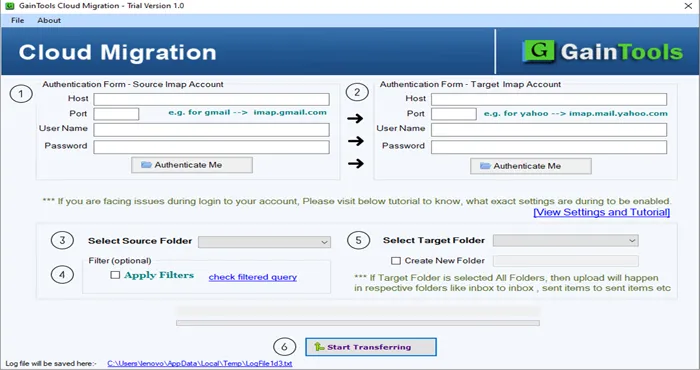
Provide host, port, username and password of Gmail account and click Authenticate button.
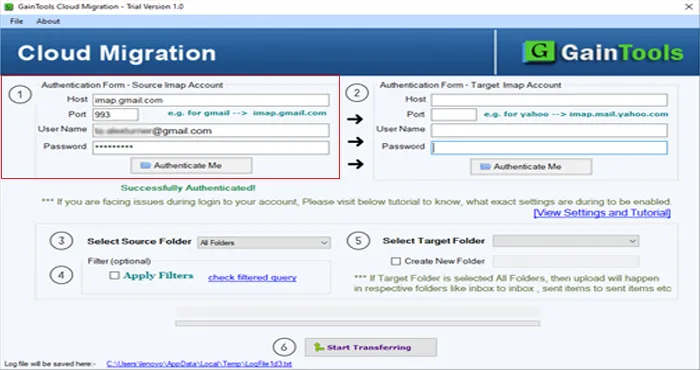
Now, fill details of G Suite account i.e. host, port, username and password.
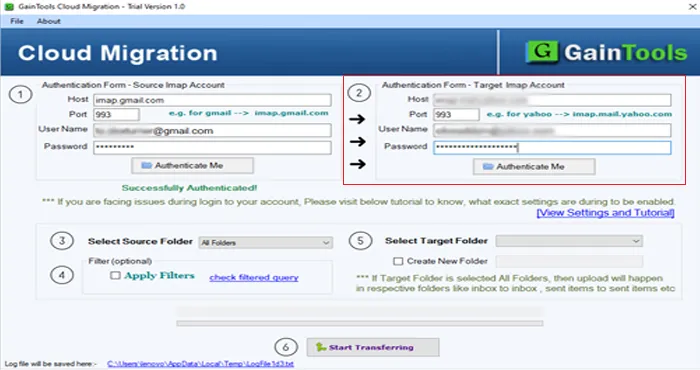
Choose a folder of Gmail account that you would like to export. Also, you can apply filters.
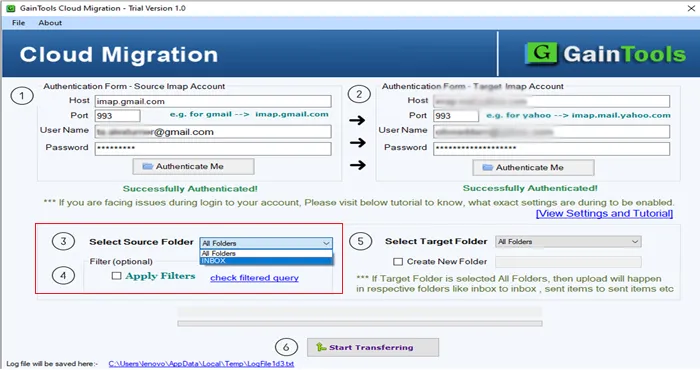
Select an existing folder of G Suite account or create a new folder to save exported emails.
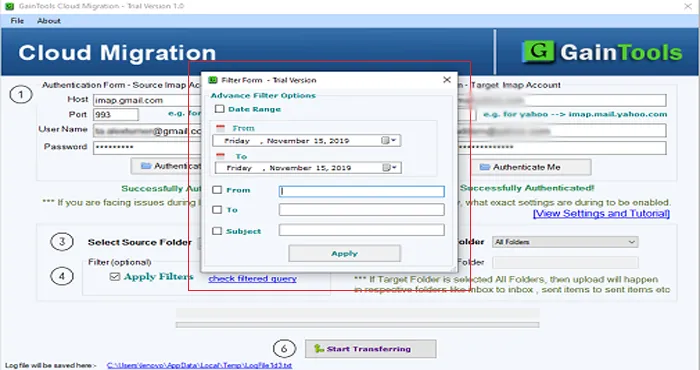
Finally, click Start transferring to commence the task of migration.