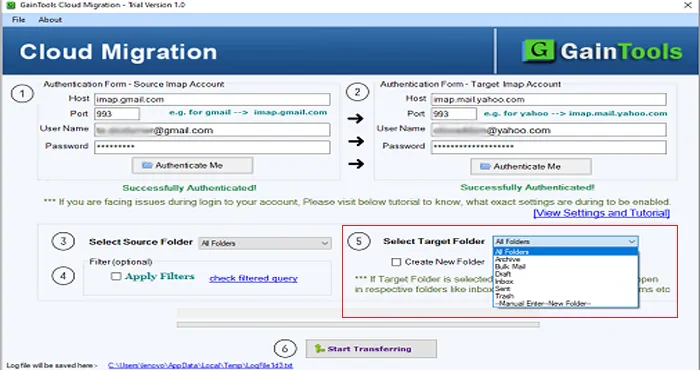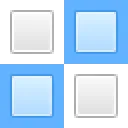Initially, download and install Cloud Conversion Tool on your system.
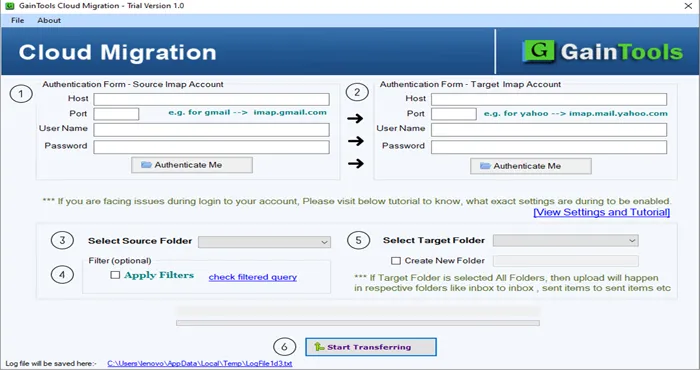
Now, provide host address and login details of the account from which you want to transfer the data.
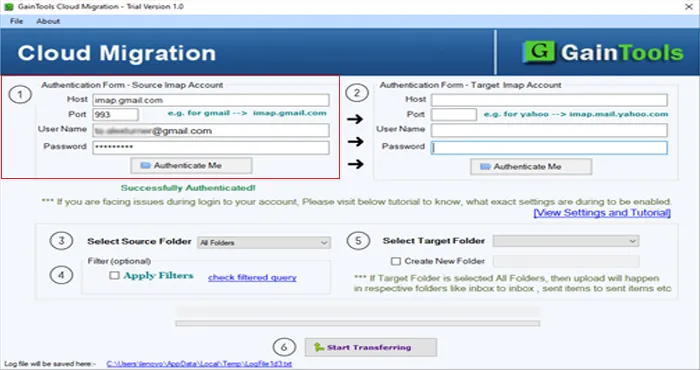
After that, provide host address and login details of the account in which you want to move the data.
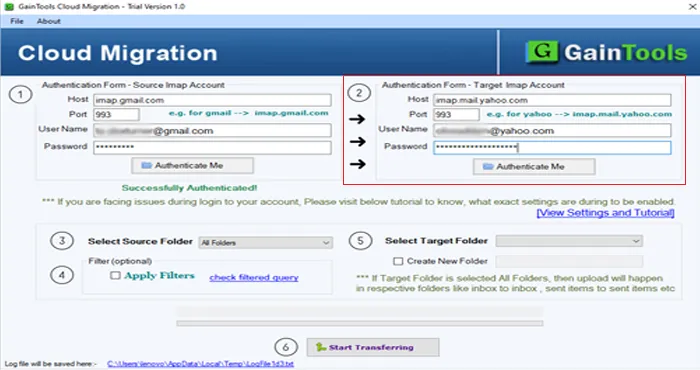
Select a source folder like Inbox, Outbox, drafts, etc.
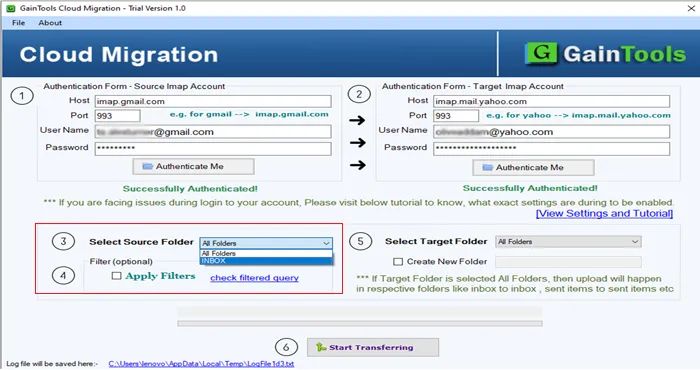
Click on Apply Filters to filter the database.
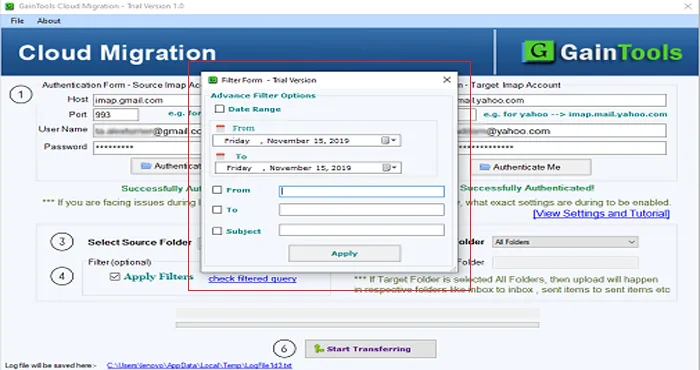
Choose a target folder where you want to save the files. You can also create a new folder.