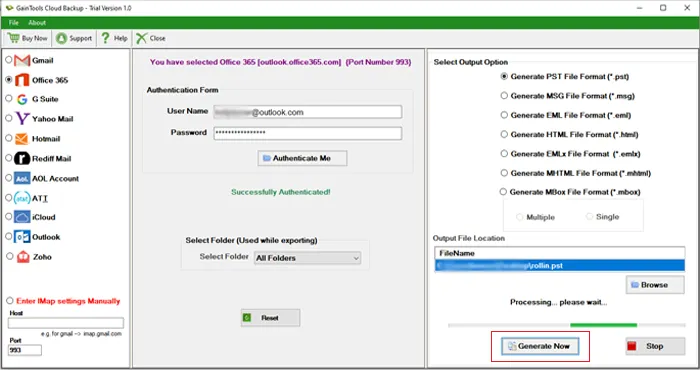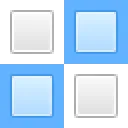Initially, download, install and launch the software successfully on your Windows PC.
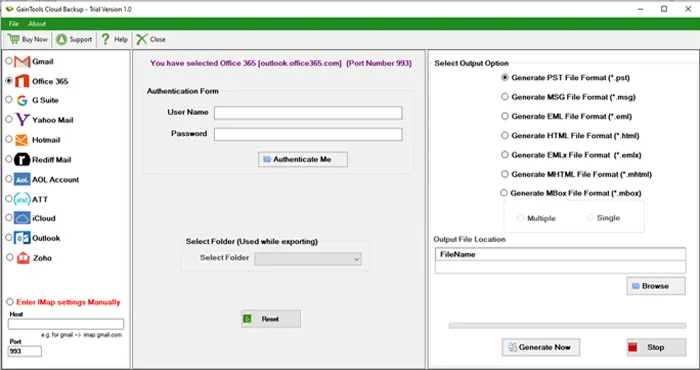
Select Office 365 account. Enter the username and password in Authentication Form. Click on Authenticate Me button.
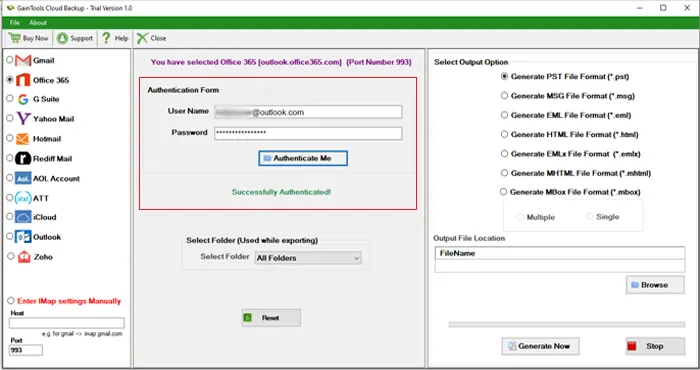
Select the desired folder or all folder to export from Office 365 account.
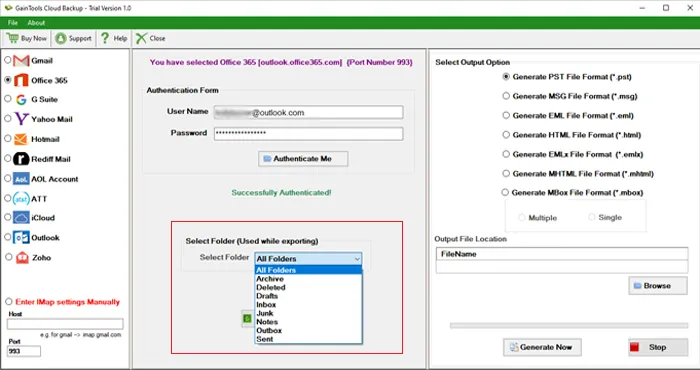
Among various file formats, select one as per your convenience.
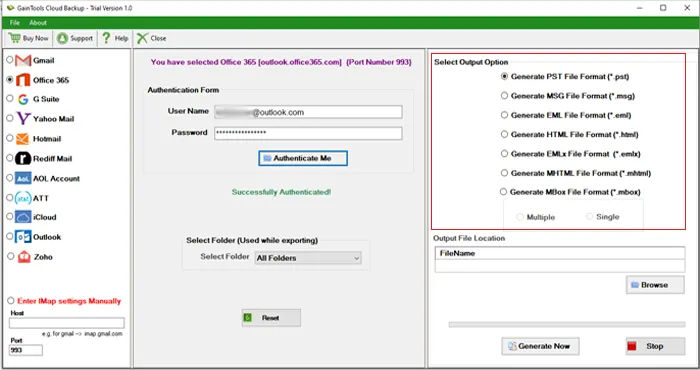
Mention a location to save the resultant backup file with the help of the Browse button.
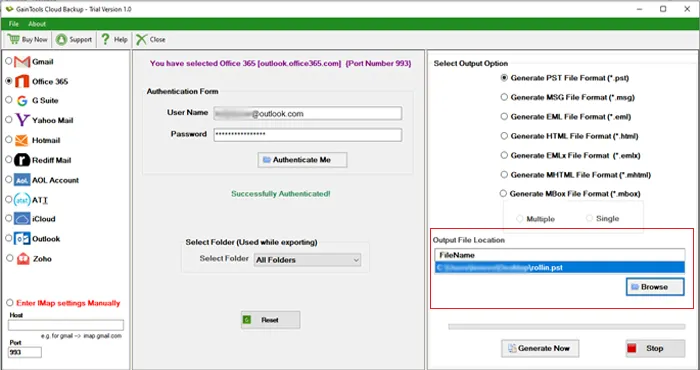
Press Generate Now button to commence exporting Office 365 mailboxes to the selected file format.