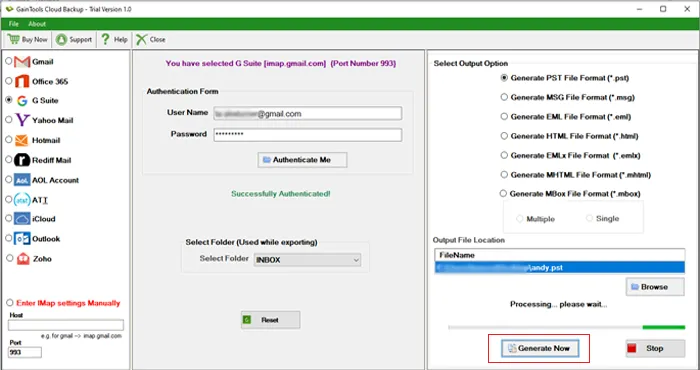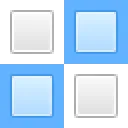In this step, download and install G Suite Backup Tool on your system.
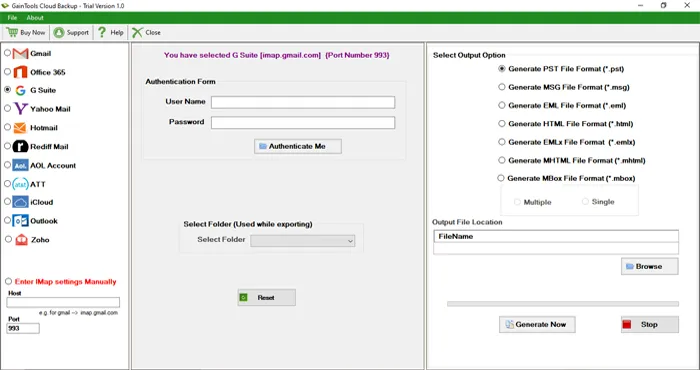
Select G Suite and enter its username & password. Now, click on Authenticate Me button.
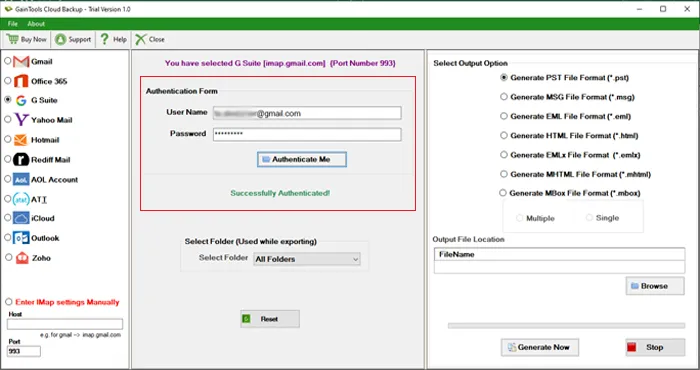
Select a folder or all folders that you want to export from G Suite account.
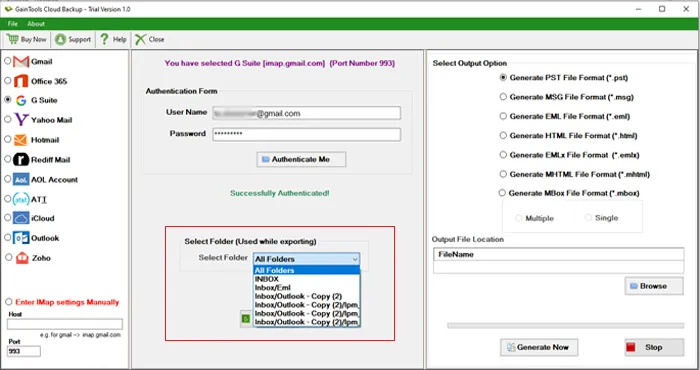
Among various export options, select anyone in which you want to save the backup.
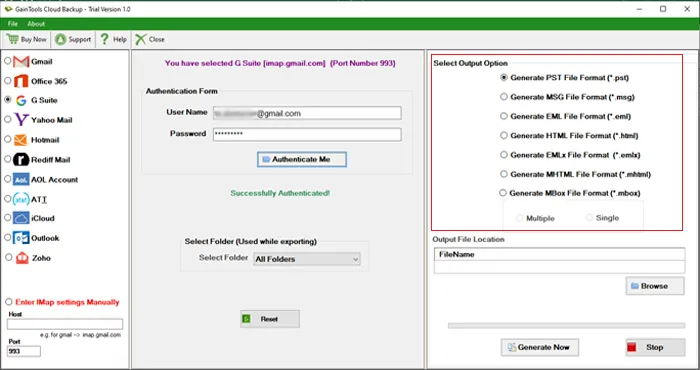
Use the Browse button and mention Output file location.
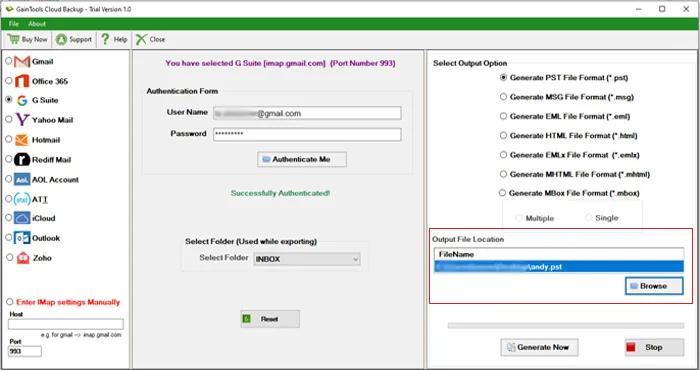
Press Generate Now button to commence exporting G suite emails to local drive.