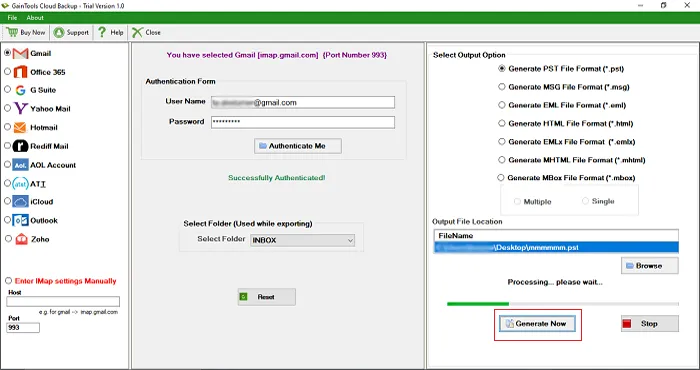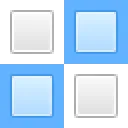The first step is to download and install GainTools Backup Gmail to Zimbra App on your Windows OS.
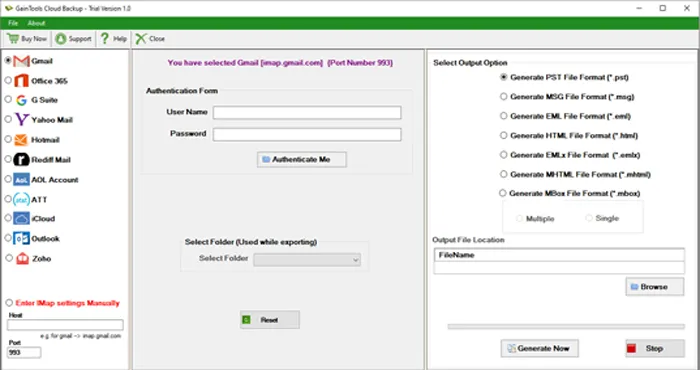
Choose Gmail account from left panel and enter login details of Gmail account.
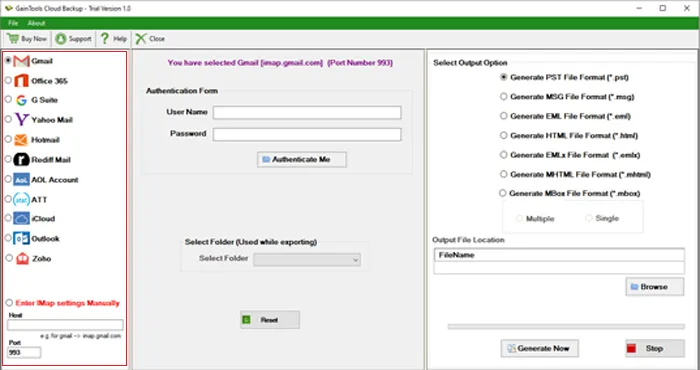
Select Gmail account folder for backup.
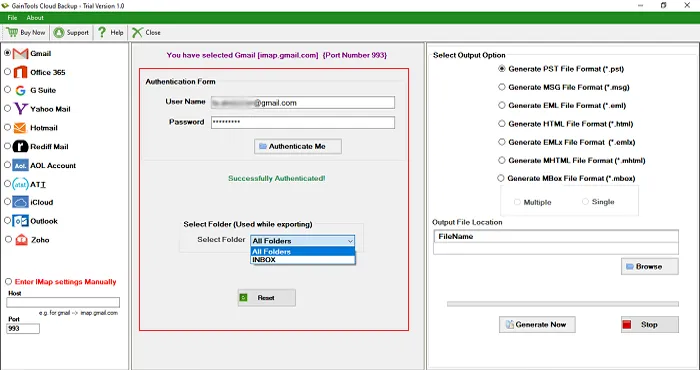
Click Generate EML file from the available output options.
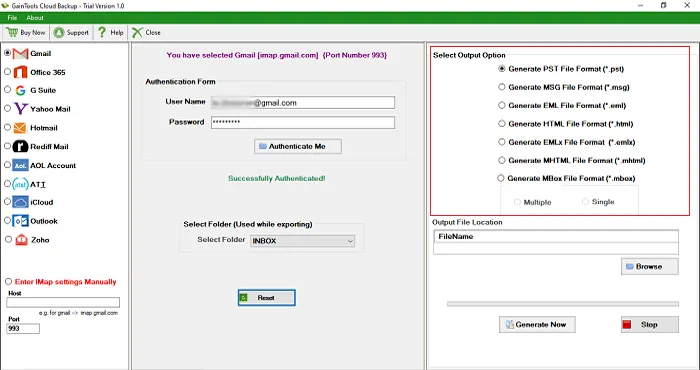
Use the Browse button and provide destination path to save the resultant file.
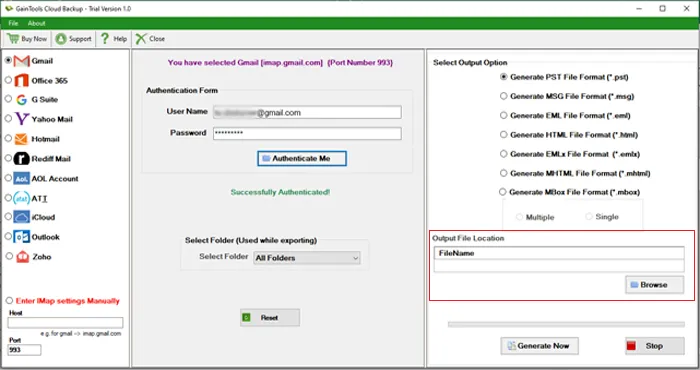
Press Generate Now button to begin the backup process.