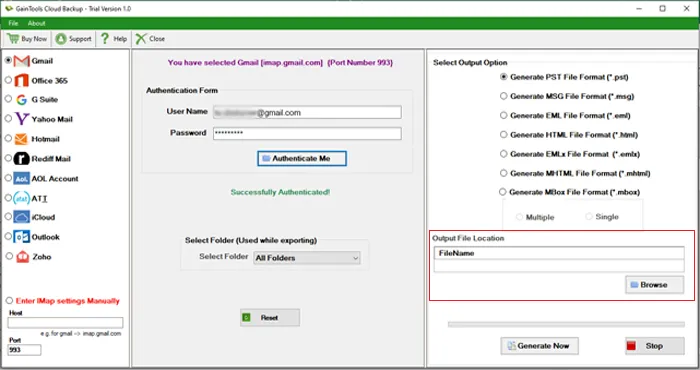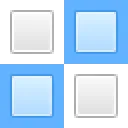Firstly, install and run the software on your Windows system.
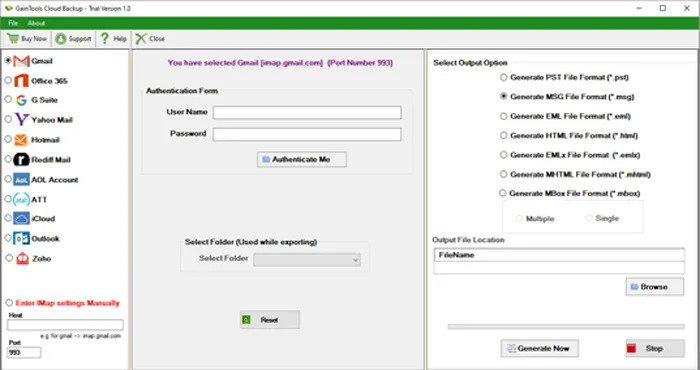
Enter Gmail email address and password to connect.
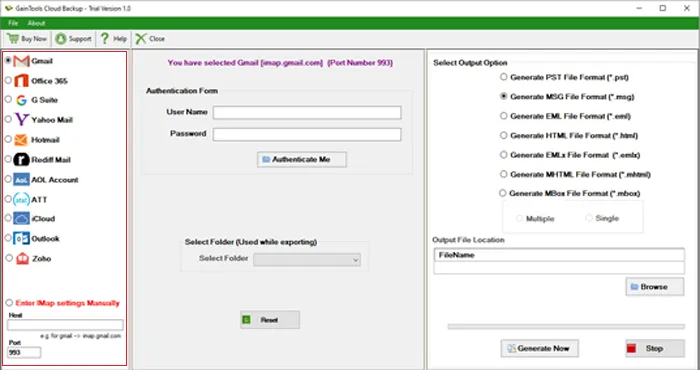
Choose all or desired folder from Gmail account.
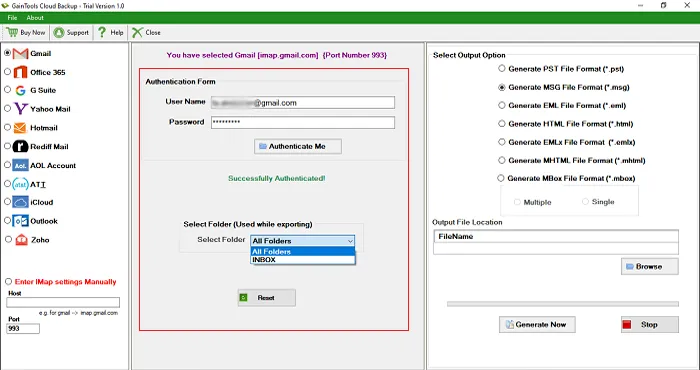
Select MSG file format and also choose location to save MSG file.
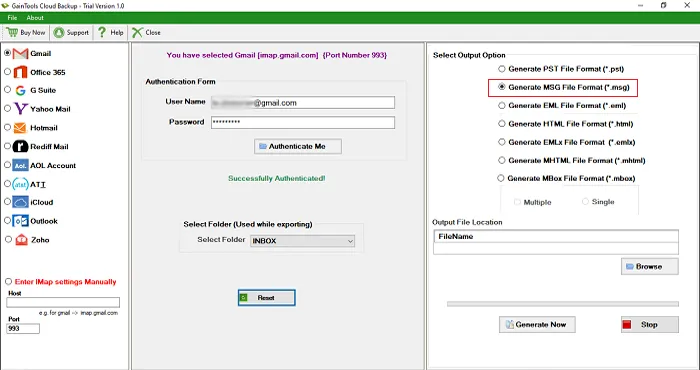
Finally, hit the Process button to start exporting Gmail email items into MSG file format.