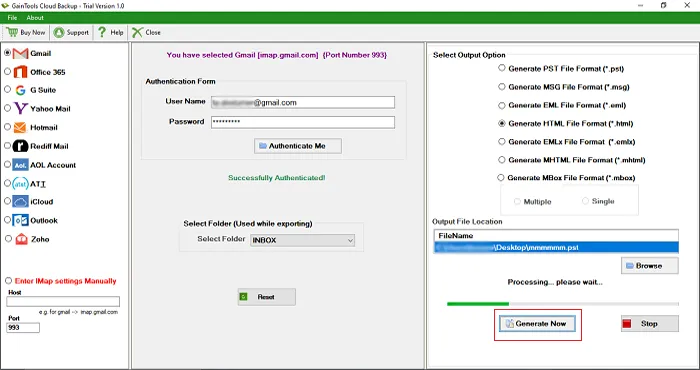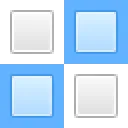The first step is to download and install GainTools Backup Gmail Account to HTML Tool on your Windows OS.
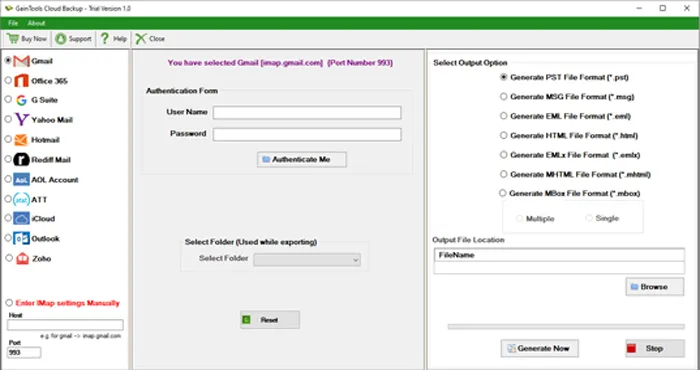
Choose Gmail option and provide Gmail username and password.
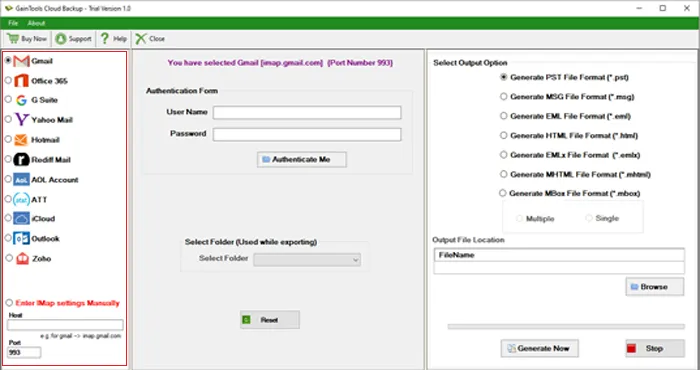
Select Gmail folder for backup.
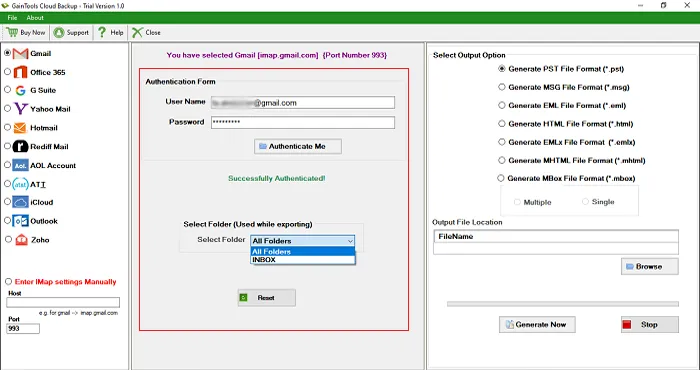
Click Generate HTML file format in Output Options.
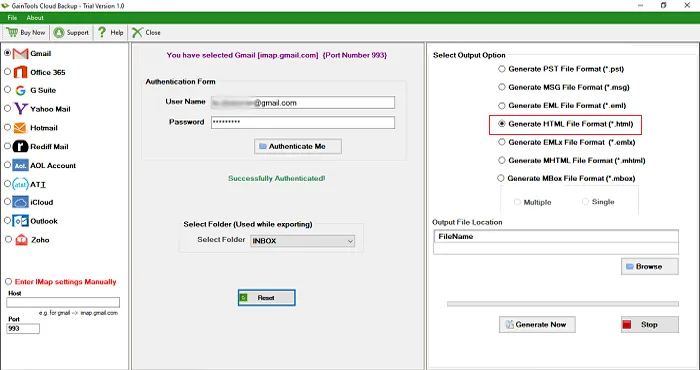
Click the Browse button and choose a destination path to save HTML files.
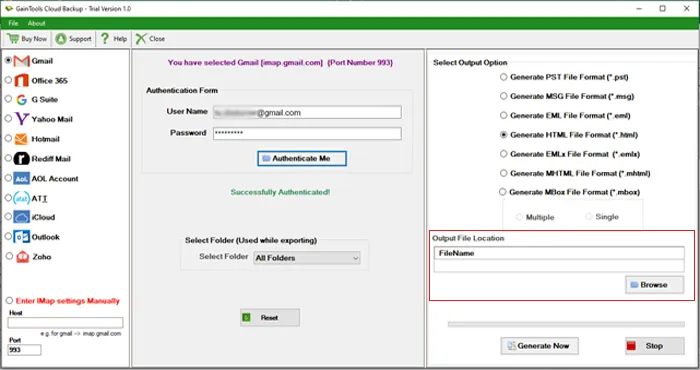
Hit the Generate Now button to commence the backup task.