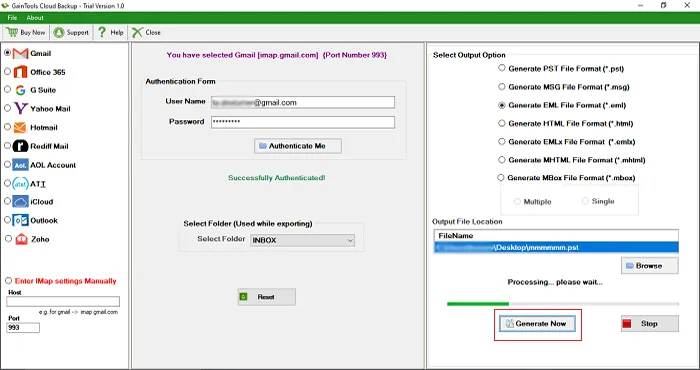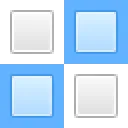Download, install and launch GainTools Gmail Email to EML Exporter.

Select Gmail and enter username & password of Gmail account.
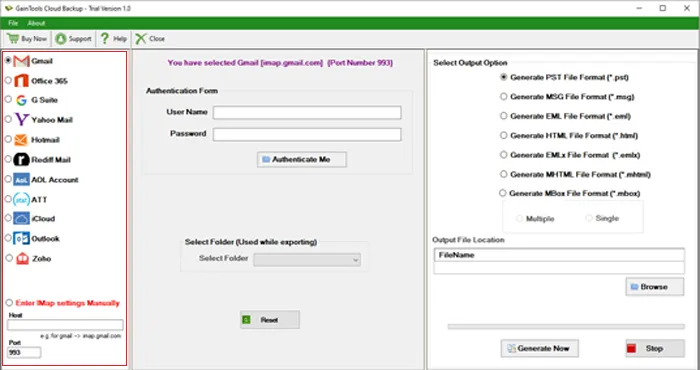
Select folder of Gmail account to backup.
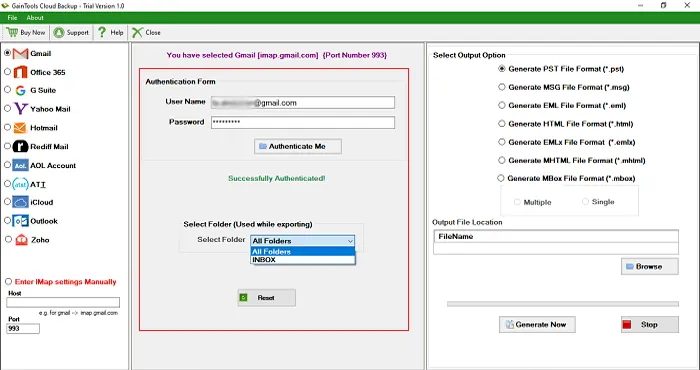
Select Generate EML File format in Output options.
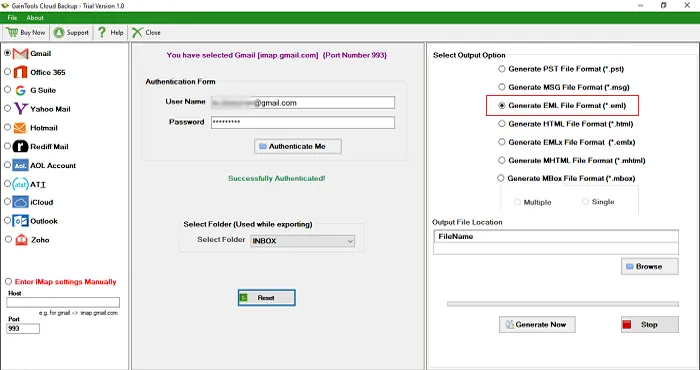
Click the Browse button and mention location to save EML files.
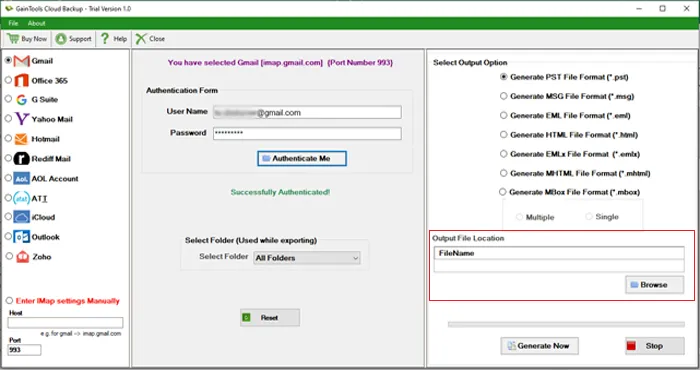
Hit Generate Now button to start the backup task.