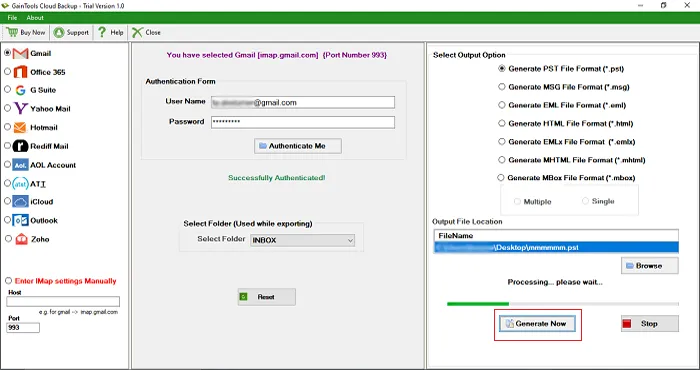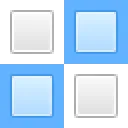The first step is to download and install Backup Gmail to Apple Mail Tool on your Windows system.
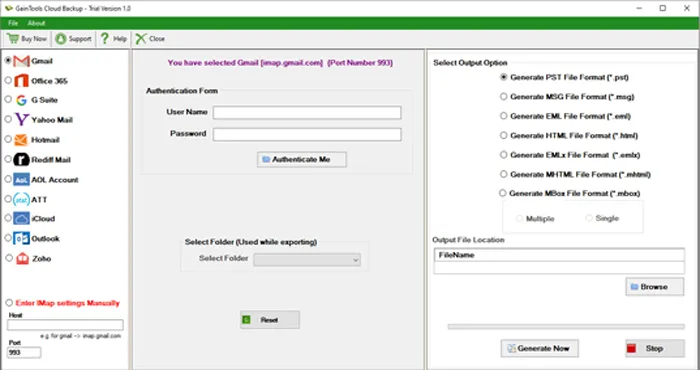
Choose Gmail account and provide Gmail account login details. Click on Authenticate Me button.
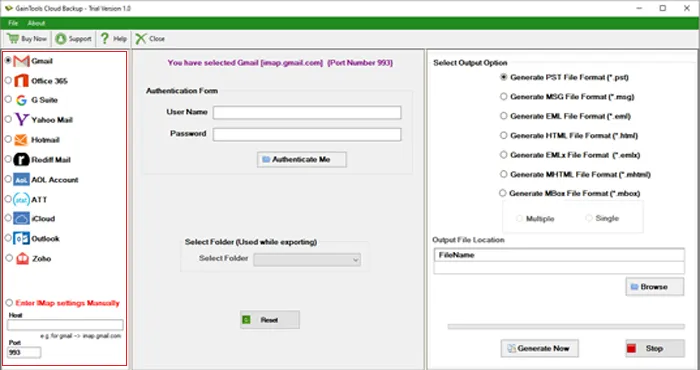
Select Folder from Gmail account for backup.
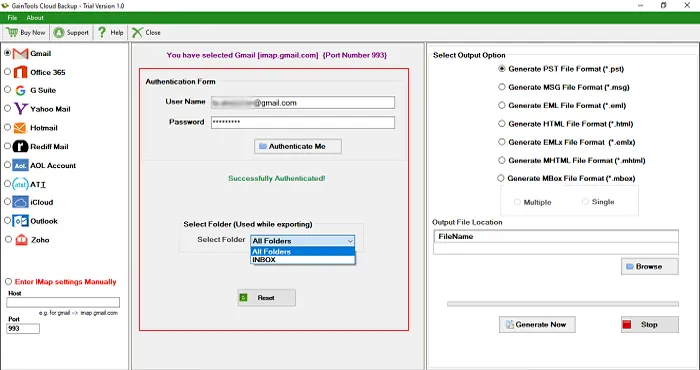
Choose either Generate EMLX or MBOX file format in output option.
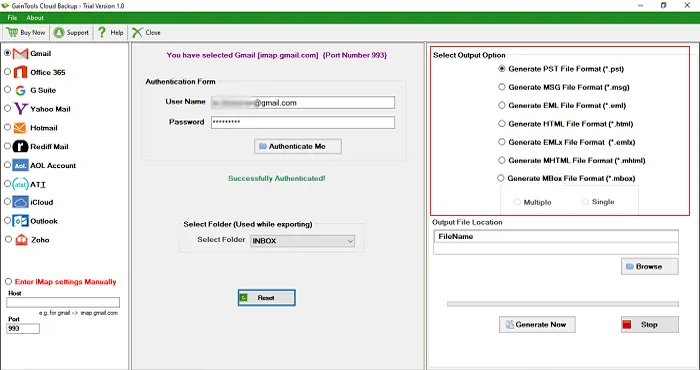
Click the Browse button and provide a location to save backup file.
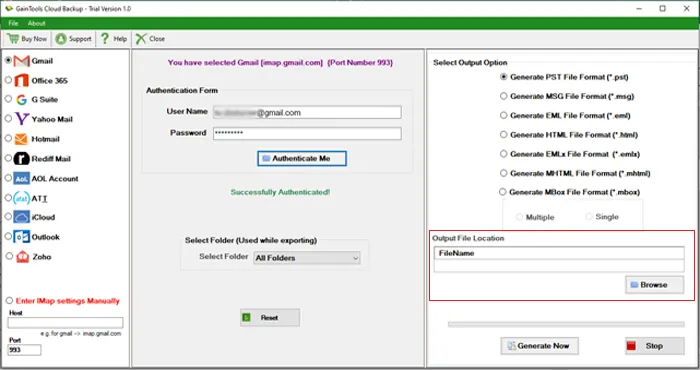
Click Generate Now to start the backup process.