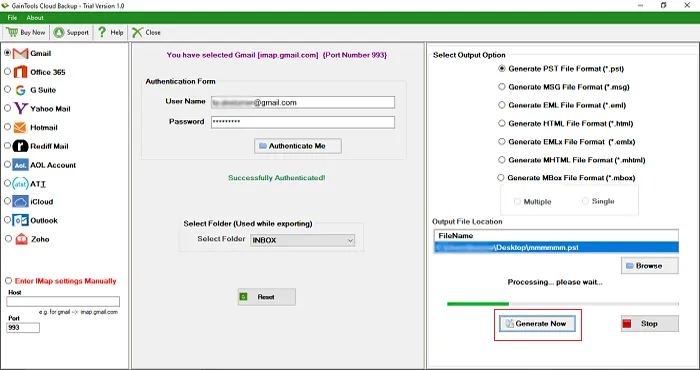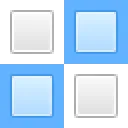First of all, download and Install Gmail Backup Tool on your Windows OS.
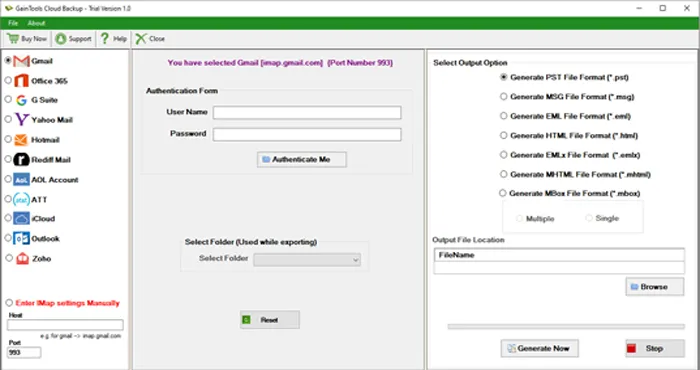
Choose Gmail and provide username and password of Gmail account. Hit Authenticate Me button.
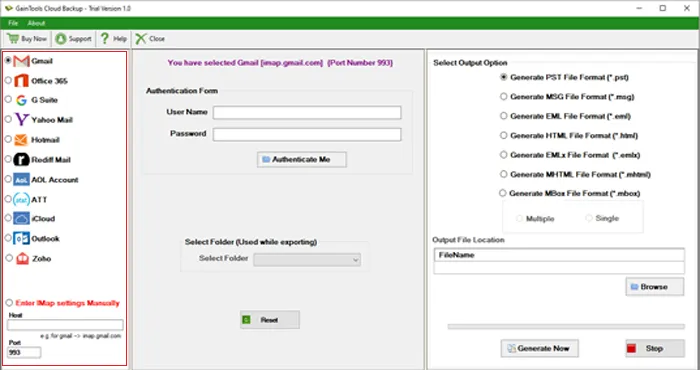
Select a particular folder or all folder of Gmail account.
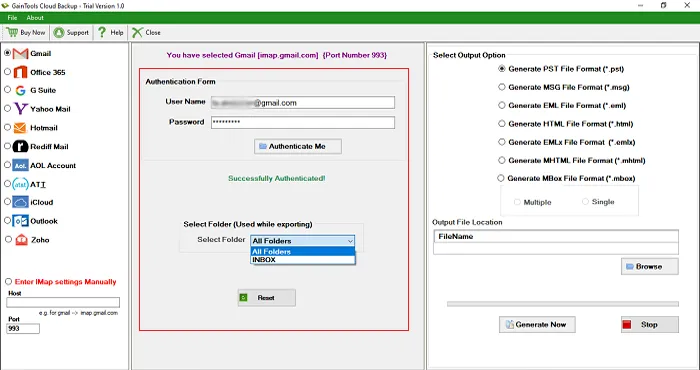
The application provides 7 file formats in which the backup can be stored. Choose a desired file format.
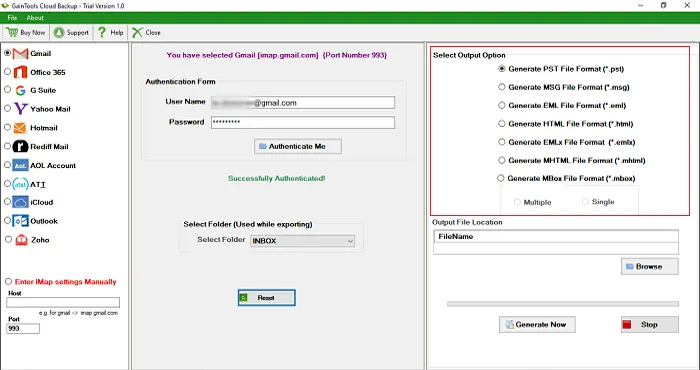
Click the Browse button and provide a location to save Gmail backup.
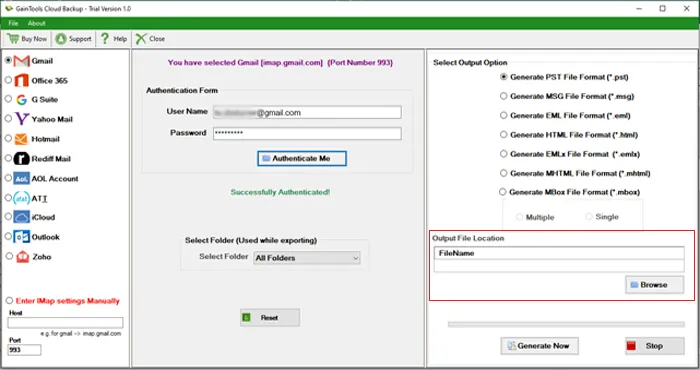
Click Generate Now button to start the conversion.