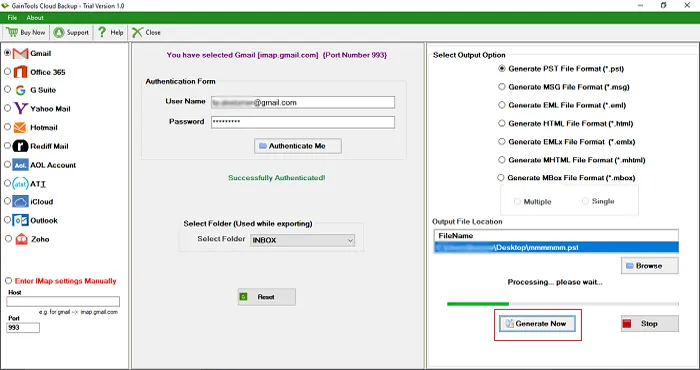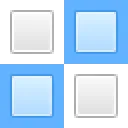Initially, download and install Cloud Backup Tool on your system.
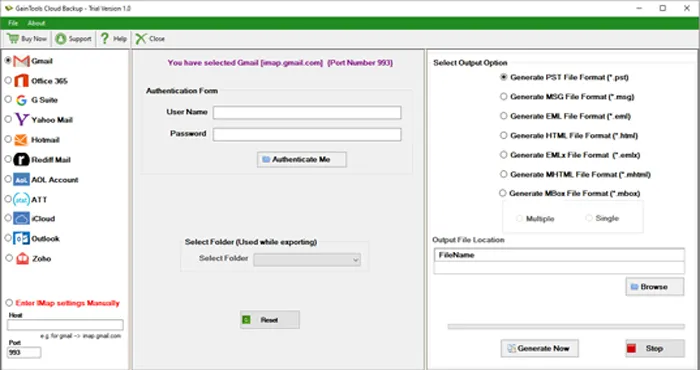
Choose IMAP server from the available list. If desired webmail account is not found in it, click on Enter IMAP settings manually and provide host address (example – imap.gmail.com for Gmail). After that, provide username and password of the selected webmail account. Hit the Authenticate Me button.
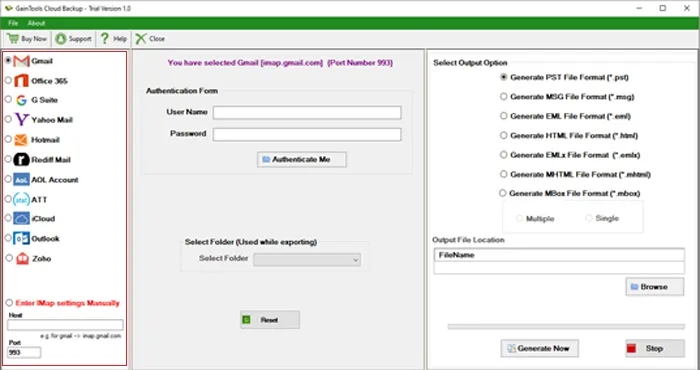
Select all folders or desired folder whose backup you want to store to the local system.
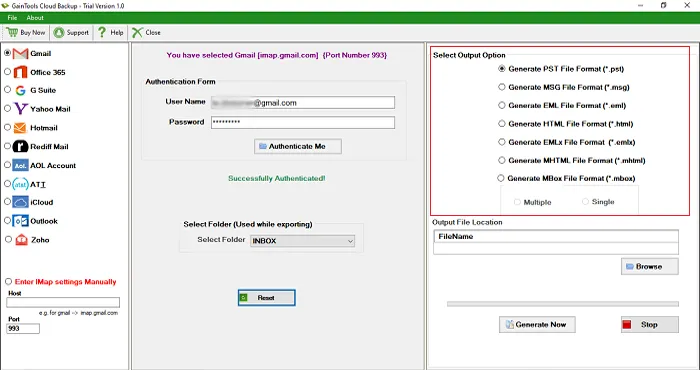
Select an output option such as PST, EML, MSG, EML, HTML, MBOX, etc.
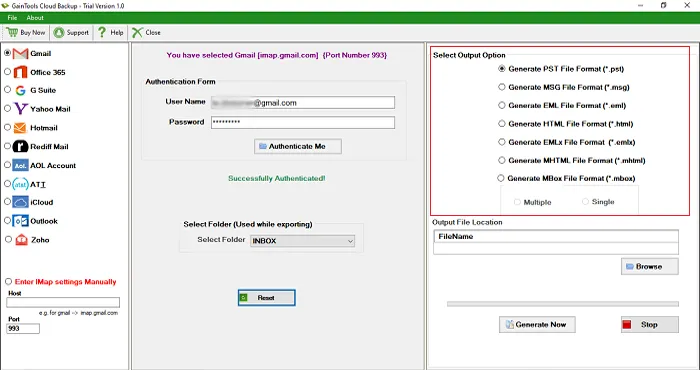
Click on the Browse button and add a location to save the resultant file.
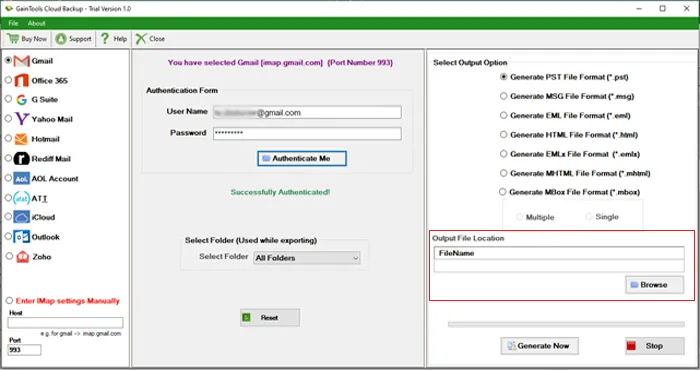
Finally, click on the Generate Now button. This will commence the backup task. (You can stop the backup process using the Stop option as per your needs)