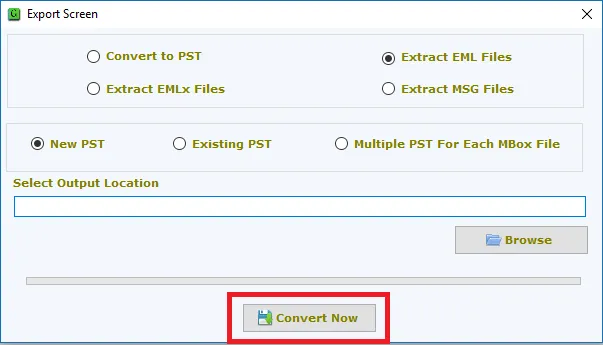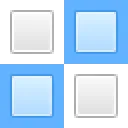The very first step is to install and launch MBOX to EML Converter on your system.
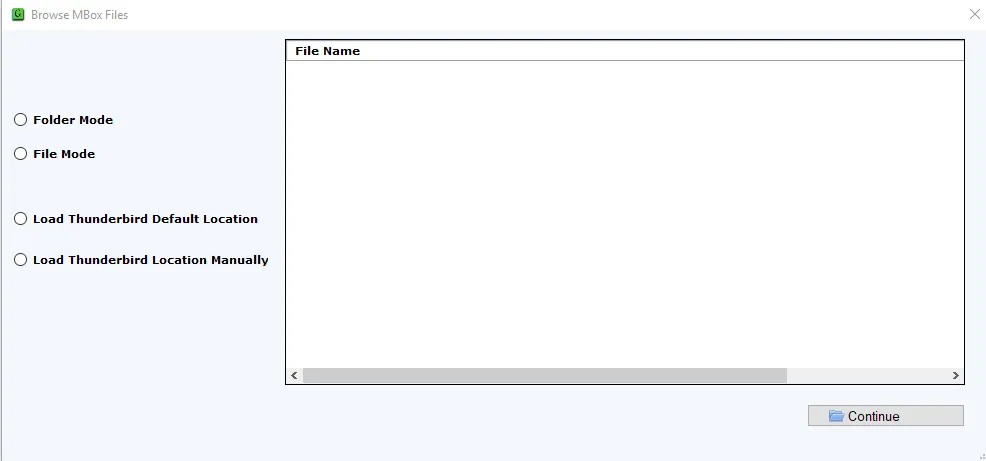
Choose File or Folder mode. Then, select MBOX files using the Browse button whom you want to convert. You can directly load Thunderbird files (if Thunderbird is installed in the system).
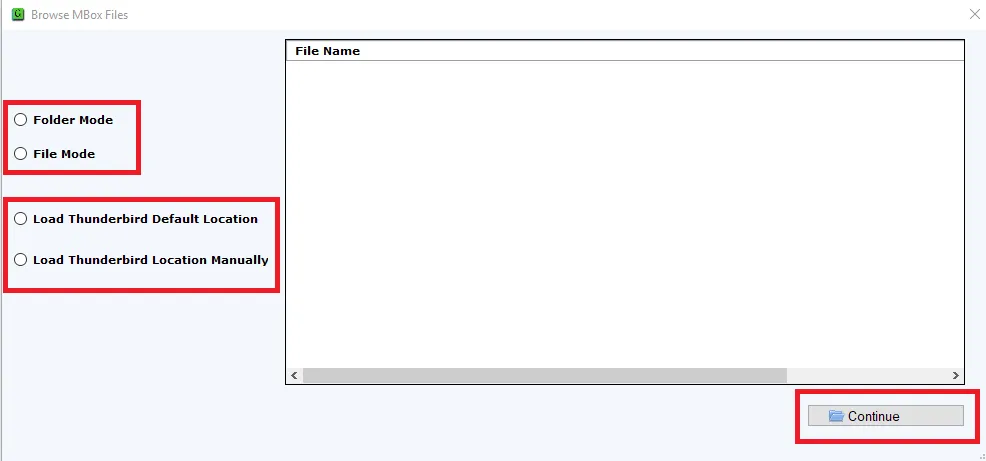
Get a complete preview of MBOX files and select desired MBOX files to export.
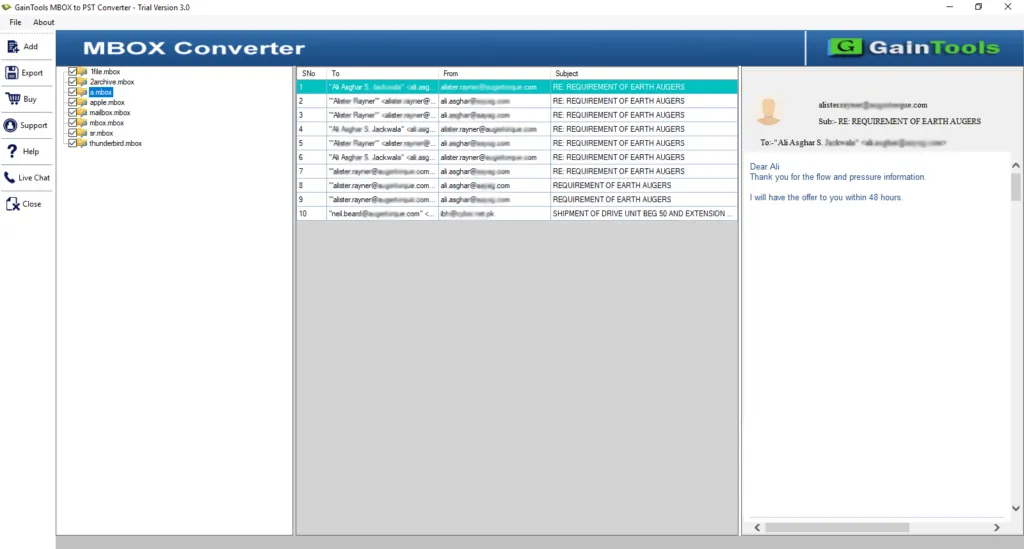
Choose the EML file format to convert MBOX files.
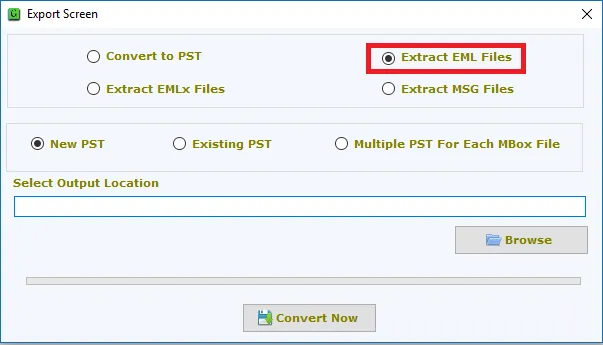
Click on the Browse button and set an output location to save the resultant EML files. select output location
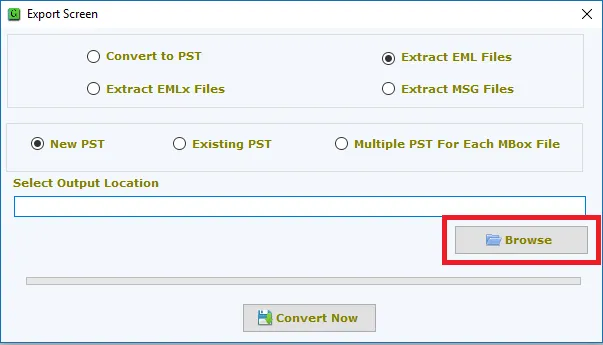
Finally, click on the Convert Now to start the process of conversion.